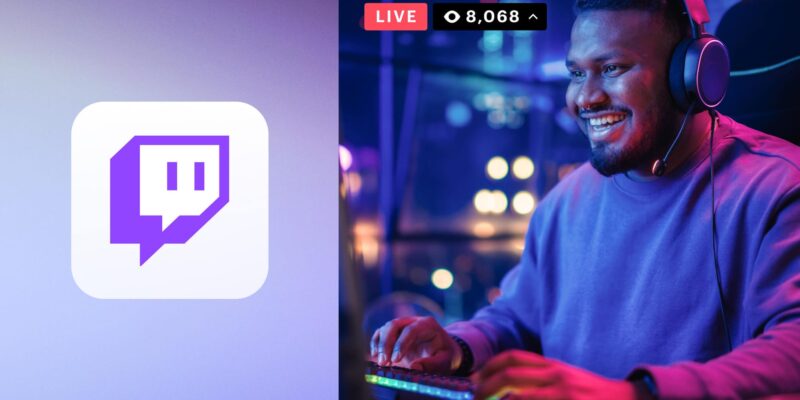Streaming on Twitch has become one of the most popular ways for gamers, artists, and content creators to share their passions and connect with audiences worldwide. Whether you’re looking to become the next big streamer or want to have fun and engage with a community, this guide will walk you through the basics of streaming on Twitch, ensuring you have all the knowledge needed to start broadcasting your content effectively.
Introduction to Twitch Streaming
Twitch is a live streaming platform primarily known for video game streaming, but it also hosts a wide range of other content, including music, talk shows, and creative content. Learning how to stream on Twitch can open up new opportunities for interaction and entertainment. Before you dive into the technical details, it’s essential to understand what Twitch is and why it’s the platform of choice for millions of users.
Setting Up Your Twitch Account
Step 1: Create a Twitch Account
Setting up your Twitch account is witch account is the first step in learning to stream on Twitch. Visit Twitch. and sign up for an account. You’ll need to provide a username to identify you to your viewers.
Step 2: Enable Two-Factor Authentication
Twitch requires all streamers to enable two-factor authentication (2FA) for added security. This step is crucial in protecting your account and streams from unauthorized access.
Choosing the Right Equipment
Essential Streaming Hardware
- Computer: It is crucial to have a stable and reasonably fast PC or laptop. Make sure your system meets Twitch’s minimum hardware requirements.
- Camera: A webcam lets you show your face on streams, creating a more personal connection with your audience.
- Microphone: Audio quality is crucial, so invest in a good microphone to ensure clear communication.
- Lighting: Proper lighting can significantly improve your video quality. Essential ring lights or softbox lights can help illuminate your streaming space.
Recommended Software for Streaming
- OBS Studio: One of the most popular ptionsstreaming options on Toptions streamingngio is free and offers extensive customization and powerful features.
- Streamlabs OBS: A variant of OBS Studio with built-in alerts and widgets designed explicitly for Twitch.
How to Stream on Twitch with OBS Studio
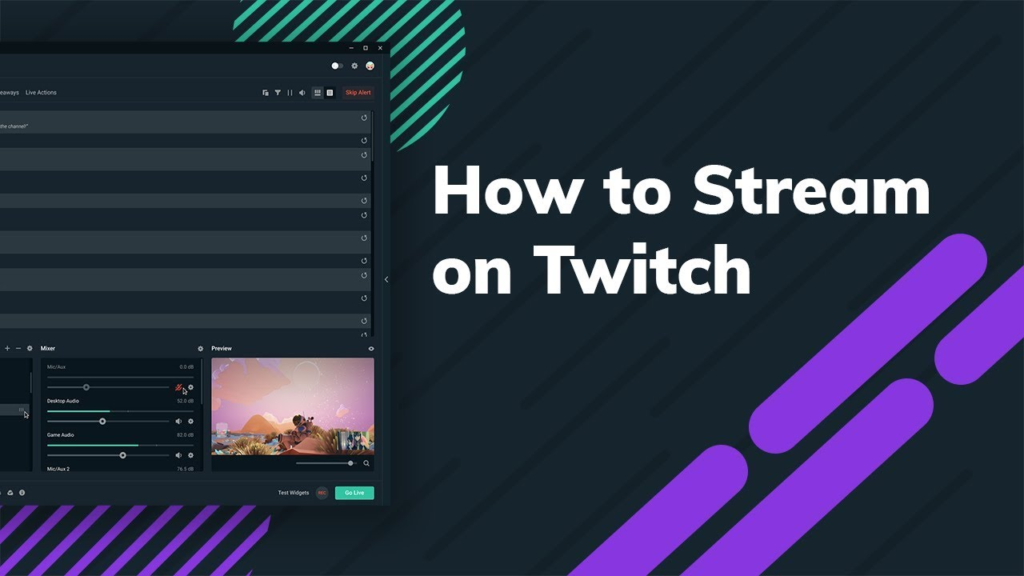
Step 1: Install OBS Studio
Download and install OBS Studio from the official website. Installation is straightforward, and the software is available for Windows, Mac, and Linux.
Step 2: Set Up Your Stream
- Add Video Sources: Add your webcam and any gameplay or screen capture sources in OBS.
- Configure Audio Inputs: Ensure your microphone and other audio sources are correctly configured.
- Adjust Stream Settings: Configure your stream’s resolution, bitrate, and frame rate according to your Internet’s upload speed and your computer’s capabilities.
Step 3: Connect OBS to Twitch
- Get Your Stream Key: Log into your Twitch dashboard, navigate to the ‘Settings’ tab, and find your stream key. Keep this key private.
- Enter Stream Key in OBS: In OBS, go to ‘Settings’ > ‘Stream’ and select Twitch as the service. Paste your stream key into the field provided.
Tips for a Successful Twitch Stream
Interact with Your Viewers
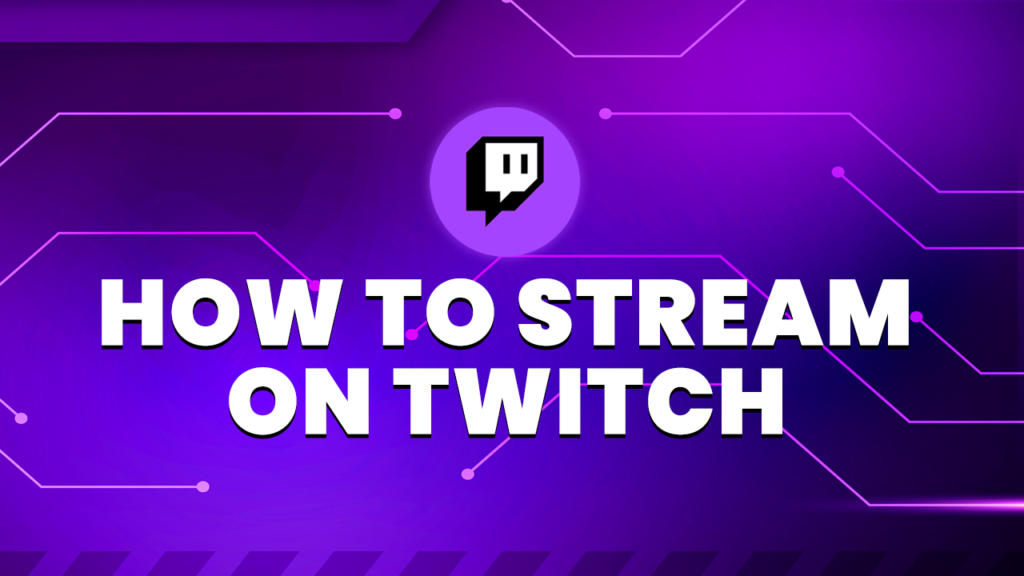
Engagement is key when learning how to stream on Twitch. Regularly interact with your chat, answer questions, and acknowledge viewers to create a welcoming environment.
Maintain a Consistent Streaming Schedule
Consistency helps you build and maintain an audience. Set a regular schedule for your streams and share it with your viewers.
Promote Your Streams
Promote your Twitch streams on social media, forums, and other platforms. Engaging with communities related to your streaming content can attract more viewers.
Common Pitfalls and How to Avoid Them
Overloading Your CPU
Streaming is CPU-intensive. Close unnecessary programs and optimize your settings in OBS to prevent stream lag and crashes.
Neglecting Audio Quality
Poor audio can drive viewers away. Invest in a good microphone and use software to minimize background noise.
Ignoring Viewer Feedback
Feedback is crucial for improvement. Listen to your viewers’ suggestions and criticisms to enhance the quality of your streams.
Conclusion
Learning how to stream on Twitch is an exciting journey into live broadcasting. By following the steps outlined in this guide—from setting up your account and choosing the right equipment to engaging with your audience and optimizing your stream settings—you’ll be well on your way to becoming a successful Twitch streamer. Remember, consistency and interaction are key to growing your channel. Happy streaming, and see you online!